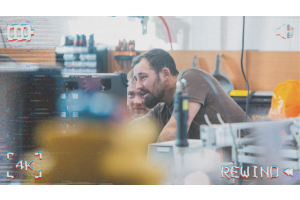The Anyscene is a great product to recall and playback a recorded DMX scene for your LED Lights. This may sound complex, but in reality it is very quick and easy to use. We look upon the Anyscene as one of the best products for untrained staff and customers to operate what can be a complex lighting system using dimmers and or LED fixtures.
What is a “ Scene ”
Before we start you need to understand the term "Scene". A "Scene" is a snapshot of the output of your lights, that you are controlling in your venue. A combination of brightness, colour and other attributes.
It will very often have a group of lights in one colour, another group in a second colour, it might include dimmer settings, smoke machine settings, disco lights, mirror balls, anything that can be controlled by a static DMX command. If this makes sense read on, otherwise do call our tech team for further advice.
Where Would I Use This?
That's a great question. The Anyscene has many possible applications, but ultimately it is used where you want to "keep things simple". You might use in a theatre for very basic, predeterminde lighting controls. Or maybe at a wedding venue when you would like a little extra panache with your marquee lighting, in the order-of-the-day.
Think about where you'd like to add something remarkable, without the fuss, and lets read on.




Lets Get Started
In addition to the Anyscene, your LED Fixtures, and some DMX cable you will require a DMX Lighting Desk large or smaller, depends on how complex your scenes are.
The following step by step guide shows you how to programme (record) colour scenes into the Anyscene and how to use its fade effects.
1. Connect a 3 pin DMX cable from the output of your lighting desk to the input of the Anyscene.
2. Connect the Anyscene DMX outlet to your first LED light fixture, connecto all other lighting fixtures from them on until termination.
3. Turn on the console, the Anyscene and your lighting.
4. Set your lighting fixtures to their respective DMX addresses. (Note the little orange data light should be present on the Anyscene at this point as it is receiving data from the lighting desk. You are now ready to start recording scenes.)
5. Now, set up a scene on your lighting desk. When complete, press and hold down the number “1” button on the Anyscene for 2 seconds and until the orange data LED stops blinking rapidly. This will save the scene to button 1. (This process can be repeated for other scenes and recorded to other buttons on the Anyscene.)
To Check a scene has been saved, unplug the DMX cable between your lighting desk and the Anyscene, (the data light on your Anyscene goes out). The Anyscene is now in control. Press button “0” and the lights will go out, Press button “1” and the scene you recorded will gently fade in. Press button “2” and the scene will slowly change from scene 1 to scene 2. Brilliant isn’t it.
Repeat the above process until all scenes are recorded.
Time to Start Using the Anyscene
With the lighting desk unplugged, the Anyscene is now in complete control. You can remove the lighting desk, and only bring it back if you need to change a recorded scene.
(NOTE: Extra Anyscene feature. Press “arrow down” the scene will gently dim down, “arrow up” will increase the intensity of the scene.)
(Another Anyscene feature, Press “Arrow Up & Arrow Down” at the same time. The anyscene will gently scroll round all the scenes you have recorded, giving you a colour changing show. To stop the scroll simply push a scene number.)
More Information
- The Anyscene 1 can store upto 36 DMX Channels, the Anyscene 2 can store upto 256 DMX Channels
- The Anyscene is a great product to recall and playback a recorded DMX scene for your LED Lights. This may sound complex, but in reality it is very quick and easy to use. The Anyscene is one of the best products for untrained staff and customers to operate what can be a complex lighting system, using dimmers and or LED fixtures.
For more information or for help using the Anyscene Controller, please contact Essential Supplies on 01752 817 140 or email [email protected]
FAQ
Q. If the power is disconnected from the Anyscene, will I lose my scene set-up?
A. No, the Anyscene remembers, and when power is restored, it will revert to the last scene it displayed.
Q. What if my lights do not respond correctly to the Anyscene command?
A. Check the lights are connected correctly and are powered. If power is interrutped to the light, it will return to the current DMX output from the Anyscene when reconnected.
Q. Do I need a lighting desk to programme my Anyscene controller?
A. Initally, Yes. But it doesn't need to be a complicated desk. Just enought to set-up your scene. Or maybe we can help, contact us for more information.
Q. Do I need training and qualifications to operate lighting using an Anyscene?
A. No, once programmed, you can simply use to select your scenes for your venue. Anybody can use after its programmed.
Q. How do I know if a scene has been recorded correctly?
A. The "Data" LED will blink rapidly for one second and then go out. This indicates it has successfully recorded. Unplug the desk from the Anyscene and test by pressing the buttons on the Anyscene.